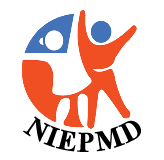Help
The NIEPMD website includes information in different file formats as well as has incorporated different accessibility features to help users browse the website with ease. Help on viewing information in different file formats and accessibility features is given below:
Viewing different file formats
This website includes some content that are available in non-HTML format. They might not be visible properly if your browser does not have the required plug-ins to view the same.
For example, Acrobat Reader software is required to view Adobe Acrobat PDF files. If you do not have this software installed on your computer, you can download it for free.
Following table contains links to download plug-ins that are required to view information provided in alternate file format:
| Document Type | Download |
|---|---|
| PDF content (.pdf) | Adobe Acrobat Reader  |
| PowerPoint presentations (.ppt) |
Accessibility Options
Use the accessibility options provided by this Web site to control the screen display. These options allow changing the text size and color scheme for clear visibility and better readability.
Changing the Text Size
Changing the size of the text refers to making the text appearing smaller or bigger from its standard size. There are five options provided to you to set the size of the text that affect readability.
Following text size options are provided in the form of icons which are available on the top of each page:
 Decrease text size: Allows to decrease the text size up to two levels
Decrease text size: Allows to decrease the text size up to two levels Normal text size: Allows to set default text size
Normal text size: Allows to set default text size Increase text size: Allows to increase the text size up to two levels
Increase text size: Allows to increase the text size up to two levels
Changing the Contrast Scheme
Changing the contrast scheme refers to applying a suitable background and text color that ensures clear readability. The website includes four options to change the contrast scheme.
Following different options are provided in the form of icons which are available on the top of each page:
 Black on White: Applies white colour to the background and black colour to the foreground text
Black on White: Applies white colour to the background and black colour to the foreground text White on Black: Applies black colour to the background and white colour to the foreground text
White on Black: Applies black colour to the background and white colour to the foreground text White on Blue: Applies blue colour to the background and white colour to the foreground text
White on Blue: Applies blue colour to the background and white colour to the foreground text Black on PaleYellow: Applies PaleYellow to the background and black colour to the foreground text
Black on PaleYellow: Applies PaleYellow to the background and black colour to the foreground text
Note: Changing the color scheme does not affect the images on the screen.








 Screen Reader Access
Screen Reader Access